The Remove blank rows option is a means to delete rows from multi value fields (such as Other Names: (Person Details) shown below). It is possible:
- To locate and delete empty rows.
-OR-
- Remove a row with a value.
In this simple example, three other names have been recorded for a user, one of which is incorrect and needs to be removed. A row in the Other Names: (Person Details) table contains a value of Y. and this value (and row) will be removed:
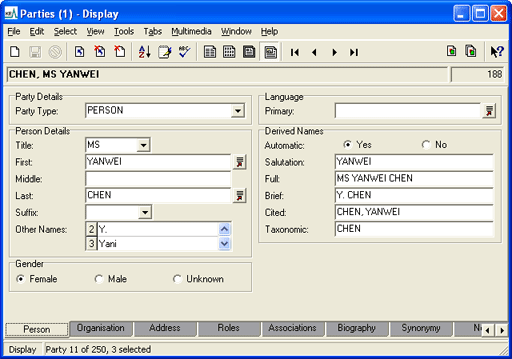
- Search for or otherwise list a group of records that need to be changed.
- Select Edit>Replace from the Menu bar.
The Replace box displays with a list of substitutions defined for the current session, if any.
Note: Note that the Replace box works differently to other dialog boxes: all substitutions defined in the current session and displaying in the Replace box will be run when either Replace or Replace All is clicked. It is not possible to select just one substitution from the list to run. In the above example, even though the
Departmentsubstitution is highlighted, both substitutions listed will be run when Replace or Replace All is clicked.
Before adding a new substitution you may wish to remove substitutions that are no longer required. In this example we remove theDepartmentsubstitution (select it and then click Delete ).
). - Click New to display the Substitution box:
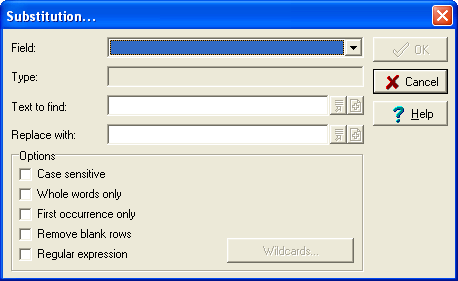
- From the Field drop list select the field that contains the value to be removed, Other Names: (Person Details) in this example.
- In the Text to find field enter the text to be replaced surrounded by
^$The
^$expression means locate nothing (in other words, locate an empty field). In this case the expression in the Text to find field is:^Y.$First the value (
Y.) is located and removed from the row in all selected records. Then the now empty row is located and removed from all selected records.Note: If you just wanted to search for and remove blank rows, you'd simply enter
^$in the Text to find field. - Do not enter anything in the Replace with field.
- Select the checkboxes for:
Remove blank rows
Regular expression
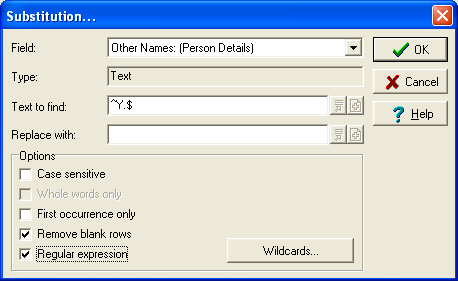
- Click OK.
The newly defined substitution is added to the Replace box:
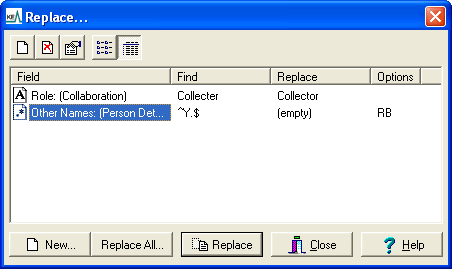
The Options column identifies that two options have been selected: Remove blank rows (B) and Regular expression (R).
- Click Replace to perform the substitution within the current
 The record currently displayed in Details View or highlighted in List View (there is a faint dotted line around it). It is only possible to have one current record at a time. record or selected
The record currently displayed in Details View or highlighted in List View (there is a faint dotted line around it). It is only possible to have one current record at a time. record or selected A selected record is one that has been chosen either on its own or to as part of a group of records. It is usual to select the records you want to be affected by an operation before performing the operation. Selected records are used in many instances, e.g. when a number of records are to be: discarded, saved in a group, or attached to another record. A selected record displays on screen with a blue background when in List View. records only
A selected record is one that has been chosen either on its own or to as part of a group of records. It is usual to select the records you want to be affected by an operation before performing the operation. Selected records are used in many instances, e.g. when a number of records are to be: discarded, saved in a group, or attached to another record. A selected record displays on screen with a blue background when in List View. records only-OR-
Click Replace All to perform the substitution in all records currently listed:
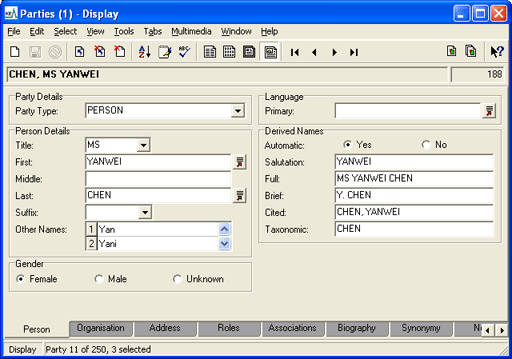
The
Y.value is deleted and the row is then removed.